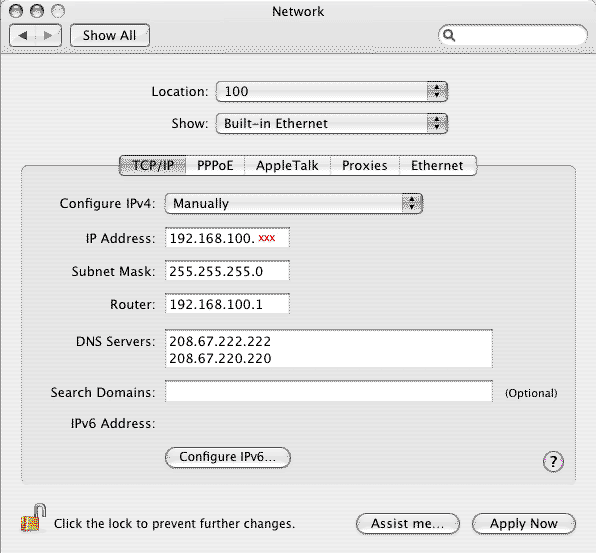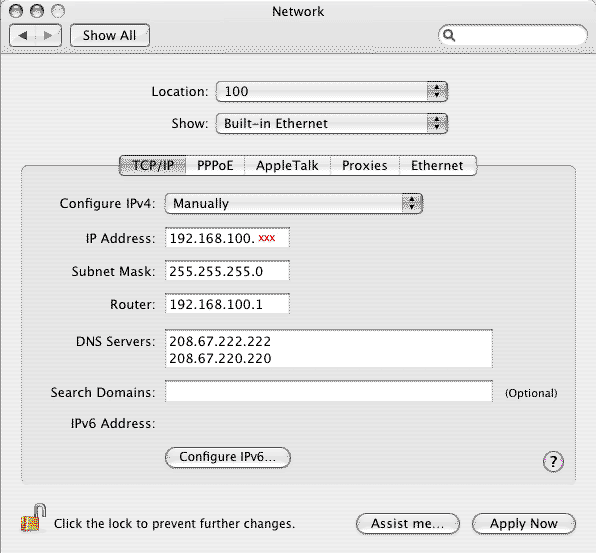
How Do I Configure a Macintosh Computer?
First, we'll assume that you are using Mac OS X of version 10.3.x , 10.4.x or 10.5.x. Previous versions of Mac OS X had numerous problems and lack of features. Mac OS 9 or earlier is not supported by Internet Extension.
If you are using older equipment, that is a bridge and an external antenna, then you have to configure your Local Area Connection for a "Manual IP Address". Please follow these instructions. However, if you have added a router into your local area network and it is providing IP addressing, then you do not need to follow these instructions.
Click on the "Apple Logo icon" in the very upper left hand corner of your display. You should then see a menu list of items you can select. Select "System Preferences" by clicking on it. When the "System Preferences" window opens, look for the "Network control" panel. It's icon looks like a globe. Open the "Network control panel".
Using the window shown below as an example, the "Location" field may show Automatic or some other label of your choice. The "Show" field should be clicked on to reveal other options. Click on the right side where the up and down arrowheads are located. "Built-in Ethernet", "Network Status", "Internal Modem", etc should appear unless you have changed the settings. Select "Built-in Ethernet" as show in the picture below. In "Configure IPv4", select the "Manually" option.
Internet Extension IP addresses can look like 192.168.100.xxx, 192.168.120.xxx, 192.168.140.xxx, 192.168.160.xxx or 67.59.67.xxx.
In the "IP Address" field, you must use the IP Address assigned to you or you will cause a network conflict which will initiate Internet Extension Support to track down the offending user.
The "Subnet Mask" will always be 255.255.255.0.
The "Gateway Address" will correspond to the IP Address you were assigned. It will either be 192.168.100.1 or 192.168.120.1 or 192.168.140.1, 192.168.160.1 or 67.59.67.1.
Use the following DNS Servers; 208.67.222.222 and 208.67.220.220.
Once done, click on the "Apply" button in the lower left corner and close the System Preferences. You are ready to go.